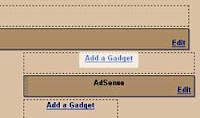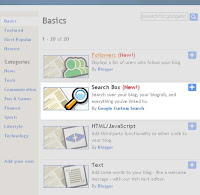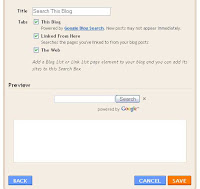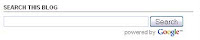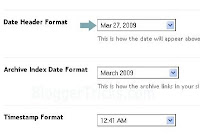After releasing Turn Out Magazine style blogger template, bloggertricks now released new magazine style blogger template. It's called SchemerMag. It has 3 column. Unlike the old one, now it has right and left sidebar. It will give more style for your blog. This SchemerMag magazine style blogger template was originally a wordpress theme designed by ChiQ Montes and converted to blogger by bloggertricks.
Features:
* Thumbnails on articles (automatic resize)
* Google Adsense/banner ready
* 3 Columns
* SEO Optimized
* Featured video
* Read more.. feature
Installation For SchemerMag Magazine Style Blogger Template
1. Basic Installation
2. Change Text Logo
a .psd file has been included to the download file. You need to edit it with photoshop to fullfil your blog then save it using jpg format and upload it to your own web hosting or free image hosting. And then find link below in your template
http://i43.tinypic.com/er0iyo.jpg
Change it with your own image url.
3. Change Top Navigation Links
Find code below in your template and change the bold text with your own.
<li><a expr:href='data:blog.homepageUrl'>Home</a></li>
<li><a href='http://bloggertricks.com'>Blogger Templates</a></li>
<li><a href='http://blogger.com'>Blogger</a></li>
<li><a href='http://bloggertricks.com'>Blog Tips</a></li>
4. Navigation link again
Like you see in the demo there is 2 navigation link in the template. to configure this one just do the same with step 3. Add, change, or Remove it. Do what you like.
<li class='f'><a href='http://google.com'>Google</a></li>
<li><a href='http://bloggertricks.com'>Blogger Templates</a></li>
<li><a href='http://gmail.com'>Gmail</a></li>
<li><a href='http://bloggertricks.com'>Blogging Tips</a></li>
<li><a href='http://blogger.com'>Blogger</a></li>
<li><a href='http://adsense.com'>Adsense</a></li>
4. Set up "Read More" Feature
Go Here in the step 5 you'll find it.
All done. Happy blogging.